

Information and help for installing Mackoy's
BVE cab view simulator, with instructions for installing routes from this site,
and setting common options within BVE.
 Revised 12th August 2005 for BVE v2.6.3
Revised 12th August 2005 for BVE v2.6.3
[If you require assistance with
using the new BVE v4, click here]

|

[BVE Logo © Mackoy, 2002] |
|
Mackoy's Official BVE website - the only place to download
the superb BVE cab view simulator |
 |
 Rail Sim Routes UK BVE Help Pages
Rail Sim Routes UK BVE Help Pages |
|
 BVE Help and Information
BVE Help and Information |
|
|
 |
|
 |
 |
Introduction
 |
|
|
This page is designed to provide a brief introduction
to BVE, allow new visitors to Rail Sim Routes UK to download and install the BVE
setup files and default Uchibo route, and also help with the downloading and installation
the routes and trains available on this site. This guide is designed for less experienced
computer users, and the installation of my own routes is also explained. If you
have a problem using BVE and it's not covered by this guide, then please visit Steve
Green's BVE Help
page for an alternative help guide.
|
 |
BVE - What
is it?
 |
|
|
BVE (or Boso View Express) is an amazingly realistic
cab view only train simulator, developed by a sole Japanese developer Mackoy, and best of all it's freeware!
BVE features some of the most convincing cab motion and rocking
effects any commercial or freeware train sim has to offer, and is extremely
flexible where route and train building is concerned, allowing very realistic representations
of routes and trains to be created and driven. BVE also boasts some
superb sound effect capabilities - if you enjoy listening to the sounds
of wheels clattering over pointwork, flange squeal when rounding sharp curves, or
for example the unique sound of 3 phase AC traction motors, then BVE is hard to
beat!
|
 |
System Requirements
 |
|
|
BVE itself requires only a modest system to run, the
recommended minimum is a 266MHz processor, a functioning
sound card which supports DirectX, and as much RAM as your operating system needs
to run effectively. BVE is more fussy over graphics cards however, the best choice
is a mainstream 3D accelerator designed for gaming such as cards in the nVidia GeForce
or ATi Radeon range which usually work perfectly, although many other graphics hardware
will work fine too - however it's possible that either your graphics drivers or
Windows display settings may require some settings to be changed before BVE will
work correctly, as is the case with some SiS graphics chipsets for example. Not
all laptop display adapters will function correctly with BVE either when Direct3D
acceleration is used, especially those not designed for 3D gaming, but many can
work successfully with at least more basic routes, and detailed ones in some cases.
Although BVE requires only a fairly basic system to run,
such a system will only work well with basic routes
- over the years BVE developers have continuously increased the level of graphical
detail in their routes, and consequently the hardware requirements have increased,
more in line with the hardware required to run modern PC games.
With BVE 2.6 and it's predecessors, your
operating system can also have a large impact on the performance of highly detailed
routes. Research I conducted revealed that the newer Windows 2000 and Windows
XP operating systems may be required to run very highly detailed routes without
stuttering or pausing spoiling the experience within BVE 2.x, which can happen when
an extremely detailed route is used within BVE under Windows 95 or 98. Examples
of such a highly detailed route include the 'High Detail XP' versions of my own
Cross-City South package or my upcoming Watford Junction to Rugby project, although
not many routes are as demanding as these 'super detailed' examples.
Important Note: With
BVE 4, the difference in performance depending on the operating system used is not
an issue.
Summary of Recommended System Requirements:
Note: These recommendations are the result of my own
experience with BVE, and describe the requirements for getting good performance
out of the routes you drive.
For BVE 2.6 running a less demanding
route (e.g. BVE's default Uchibo route):
- CPU: 266 MHz
- RAM: Depends on operating system - if your PC is
responsive when performing ordinary Windows tasks, you probably have enough RAM
- Graphics card: Any supporting DirectX 7 and Direct3D
- if it doesn't support Direct3D hardware acceleration then framerates will be low
(certain graphics hardware may require settings to be changed before BVE functions
correctly)
- Sound card: Any DirectX compatible sound card
- Operating system: Windows 95, 98, ME, 2000, XP
For BVE 2.6 running a more highly
detailed route (e.g. the 'High Detail 9x' version of Birmingham Cross-City
South):
- CPU: 1 GHz
- RAM: Depends on operating system - 128 MB for Windows
98 / 256 MB for Windows XP/2000
- Graphics card: DirectX 8 compatible 3D accelerator,
e.g. Geforce2/3 or equivalent with 32MB video RAM
- Sound card: Any DirectX compatible sound card
- Operating system: Windows 95, 98, ME, 2000, XP
For BVE 2.6 running very complex
and detailed routes (e.g. the 'High Detail XP' version of Birmingham Cross-City
South):
- CPU: 2 GHz
- RAM: Depends on operating system - 256 MB for Windows
98 / 512 MB for Windows XP/2000
- Graphics card: DirectX 8 compatible 3D accelerator,
e.g. Geforce3 or better, Radeon 8500 or better
- Sound card: Any DirectX compatible sound card
- Operating system: Windows 95, 98, ME, 2000, XP (Windows
2000/XP may be required to give you smoother, stutter
free performance with BVE 2.6 and earlier)
|
|
 |
|
|
 |
|
|
 Downloading BVE
Downloading BVE |
|
|
 |
|
 |
 |
Steps for Downloading BVE
 |
|
|
Downloading BVE can be a simple procedure. Although the
BVE homepage is Japanese, you do not need to use an on-line translation service.
In fact, using such a service will prevent downloads from Mackoy's site from working!
There is sufficient English text on Mackoy's site to
guide you through the downloading of BVE.

The first step is to visit
Mackoy's Official BVE Website,
to download the BVE simulator. Click this link to open Mackoy's site in a new window,
so you can continue reading these instructions while you navigate Mackoy's site.
On the homepage, you'll be presented with two BVE logos,
to download BVE v2.6.3, click the logo on the left, labelled 'version 2':
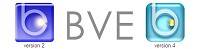

 |
|
< |
On the BVE homepage, you will be presented with several
links. You want to click the "Get" image. |
|

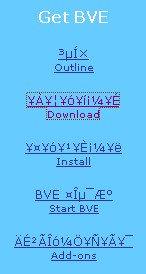 |
|
< |
You will now be presented with a menu running down the
left side of your browser window. The Outline page is already loaded; click the
"Download" link. |
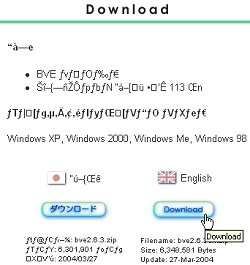 |
On the resulting Download Page, are listed the supported
operating systems, and on the right of the page is the download link for the English
language version of BVE. Click the Download button,
to start downloading the BVE setup file, which is a standard Zip format archive.
The filename will be "bve2.6.xen.zip", where "x" represents
the current version number.
When choosing a location to save this file, I would strongly recommend creating a new temporary directory or folder,
with a name like for example, "C:\BVESetup", in which to store your downloaded
BVE installation files. The reason will become apparent later! |
|
|
|
 |
|
|
 |
|
|
 Preparing BVE Setup
Preparing BVE Setup |
|
|
 |
|
 |
 |
Preparing the BVE Downloads for installation
 |
|
|
Now you have downloaded the main BVE file(s), you're
ready to prepare the BVE installation program.
 |
You now want to run Windows Explorer, and navigate your
way to the folder in which your downloaded BVE setup files are stored. If you followed
the advice given above, you want to find the C:\BVESetup folder you just created,
otherwise replace 'C:\BVESetup' with the pathname of the location where you chose
to save your downloaded file(s). |

If you have WinZip installed, and
use any Windows operating system:
 |
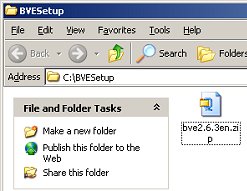 |
|
< |
In your temporary folder is the BVE Setup file you downloaded.
Double click "bve2.6.xen.zip". |
|
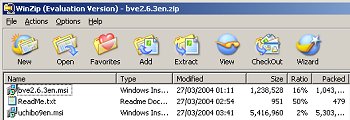 |
|
< |
You are presented with a standard Winzip window. Simply
click the "Extract" toolbar button.
 |
I don't recommend just double clicking the .msi (Windows
Installer Package) file within WinZip, this may bring up an cautionary dialog box
on some systems and the .msi file may not be correctly run - extract the file instead
and complete the following steps. |
Note: This tutorial assumes that you use WinZip 'Classic'
mode, if your WinZip window looks different to the example shown on the left, then
you may have the WinZip Wizard enabled, if so then just click the 'WinZip Classic'
button at the bottom left of the Wizard dialog.
|
|
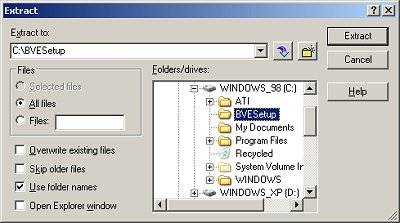 |
|
< |
The Winzip 'Extract' dialog appears, choose to extract
the files to your temporary folder, in this example 'C:\BVESetup\'. Then, click
"Extract".
|
|
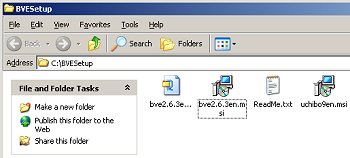 |
|
< |
Now return to the temporary folder where you chose to
store the BVE downloads, and double click "Readme.txt"
to read Mackoy's release notes, and then double click "bve2.6.xen.msi"
to begin installation.
The file named "uchibo9en.msi"
installs the default route and train combination, and can be installed after BVE
setup is completed.
 |
Note: If the BVE Setup fails to run, or the *.msi file
icons doesn't look like the examples shown on the left, you may not have the Microsoft
Installer application installed on your system. Windows XP includes the Microsoft
Installer as standard, if you use Windows 98 then you may need to download the application
from the Microsoft website here. |
You can now skip to the 'Running BVE Setup' section below. |
|

If you don't have WinZip installed,
but use Windows XP:
 |
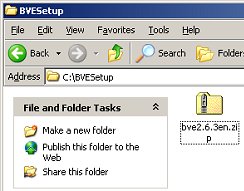 |
|
< |
In your temporary folder is the BVE Setup file you downloaded.
Double click "bve2.6.2en.zip" |
|
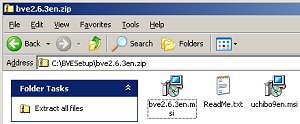 |
|
< |
Windows XP treats Zip files like folders, and the folder
view should show four files. Simply double click "Readme.txt"
to read Mackoy's release notes, and then double click "bve2.6.xen.msi"
to begin installation.
The file named "uchibo9en.msi"
installs the default route and train combination, and can be installed after BVE
setup is completed. |
|
|
|
 |
|
|
 |
|
|
 Installing BVE
Installing BVE |
|
|
 |
|
 |
 |
Using BVE Setup
 |
|
|
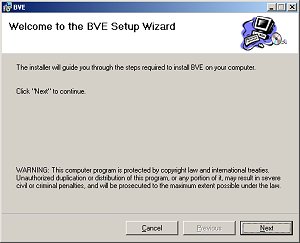 |
|
< |
When you run 'bve2.6.xen.msi', the BVE Setup program
appears. Click the Next button.
 |
Note: If the BVE Setup fails to run, you may not have
the Microsoft Installer application installed on your system. Windows XP includes
the Microsoft Installer as standard, if you use Windows 98 then you may need to
download the application from the Microsoft website here. |
|
|
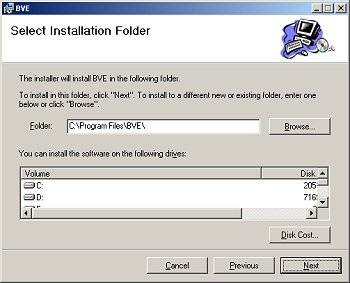 |
|
< |
Now you can choose where you want to install BVE. I'd
recommend leaving the installation directory as "C:\Program
Files\BVE", especially if this is your first attempt at installing BVE or it's
add-ons. Once you've learned how BVE files are stored, you can change this option
without fear of BVE failing to work properly.
Now click Next, and follow
any on screen instructions. Files should now be copied, and the installer will let
you know when BVE has been successfully installed. |
|
|
 |
Installing the
Uchibo Route and Train Pack
 |
|
|
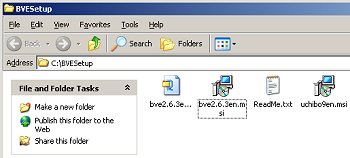 |
|
< |
To install the Uchibo pack, simply double click the 'uchibo9en.msi' file, and follow the on-screen prompts. The
Uchibo pack is installed in exactly the same way as BVE itself, as described in
the Using BVE Setup section above. |
|
|
 |
Configuring BVE
to run correctly with Windows XP
 |
|
|
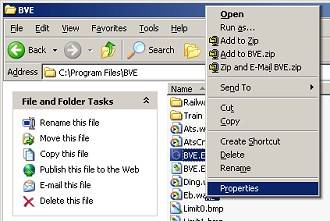
|
|
< |
If you're running Windows XP (in my opinion one of the
best operating systems for running BVE so long as you have a fast PC), and you want
to run BVE in "Full screen 640x480 mode" then you need to disable Windows
XP "Visual Themes" for Bve.exe. Open Windows Explorer, and navigate to
your "C:\Program Files\BVE\" folder, or wherever
you chose to install BVE to. Right click the "BVE.exe"
file, and select 'Properties' from the menu. |
|
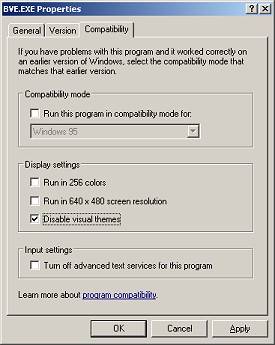 |
|
< |
On the properties dialog, go to the
'Compatibility' tab. Under 'Display settings', check the box labelled 'Disable visual themes'.
Note: Disabling 'Visual
Themes' should be sufficient to allow BVE to run in full screen mode under Windows
XP. If BVE still doesn't run in full screen mode, you could also try using the 'Run
this program in compatibility mode for Windows 98 / Windows Me' setting, although
in most cases this is not necessary.
Now click OK, and BVE should now configured to run under
Windows XP with the full screen mode available. |
|
|
|
 |
|
|
 |
|
|
 |
BVE is now installed!
 Before you attempt to run BVE,
you need to install your first route and train. Either install the default Uchibo
route and train pack as described above, or download and install the Birmingham
Cross-City South using the instructions on the next page.
Before you attempt to run BVE,
you need to install your first route and train. Either install the default Uchibo
route and train pack as described above, or download and install the Birmingham
Cross-City South using the instructions on the next page. |
|
 |
|
Rail Sim Routes UK, 2001-2007. |
|

